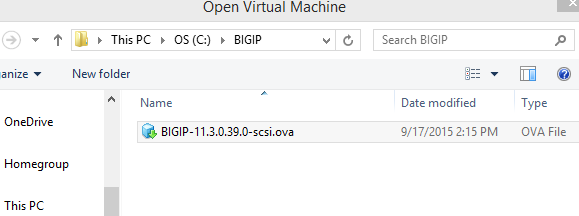How to Install a BIGIP F5 load balancer
Download and installation of BIG IP F5 Load Balancer Trial version
- F5 Provides a trial version for 90 days. Register and download the software from the below link.
https://downloads.f5.com/esd/ecc.sv?sw=BIG-IP&pro=big-ip_v11.x&ver=11.3.0&container=Virtual-Edition-Trial
- You would receive an auto generated email to your registered email address as shown below. Use the link which you have got it in the email for changing the password and then accept Terms and Conditions
Dear F5 User,
Thank you for registering with F5 Networks!
Your F5 Login Name is XXXXXXXXX@gmail.com
TO ACTIVATE YOUR ACCOUNT:
Please activate your account by clicking on the link below, or by copying and pasting it into your browser.
https://login.f5.com/resource/
You will be prompted to change your password.
NOTE: This is an auto-generated email, please do not reply.
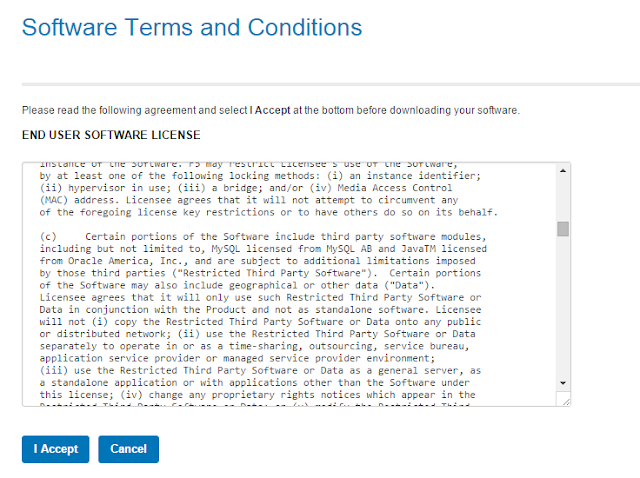
Select and download the below file for VM WARE
Select the nearest location for example USA EAST COAST
- Once you down loaded, Save the file at on your disk.
- Install VM WARE Player. Once you install VM WARE Player, Follow the steps below.
- Click on Open a Virtual Machine
- Browse to the path where you have copied the binary file and import.
- log in to the F5 Server using the user name and password as below
password: default
- Make sure that Network connections are established in the VM and are bridged so that you will be able to open BIG IP url from your local machine.
- Type ipconfig on your local system and see the network ip:

Type the config on Big ip command line and see what is the ip address of the bip ip system
Below is the ip of the bip ip f5 - 192.168.0.13
- Both our local sytem and big ip resides on same subnet - 192.168.0, So you don't need to make any changes to the ip in either local or big ip.
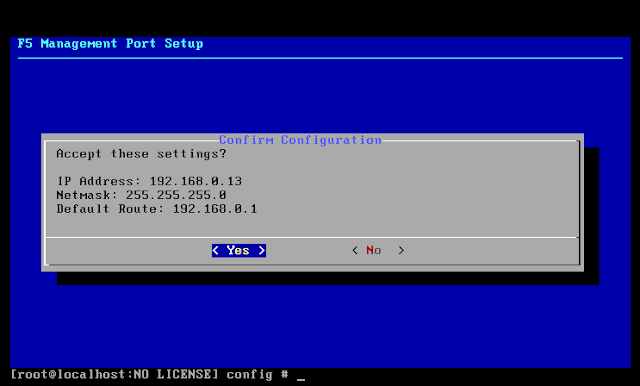
If suppose local system ip is 192.168.0.9 and big ip address is
192.168.1.255 then you have to change the ip to 192.168.0.255 in order to vip the management ip in the default route.
- My local computer can talk to my LTM VM through the use of my network router.
URL - https://192.168.0.13/tmui/login.jsp
User Name : admin
Password : admin
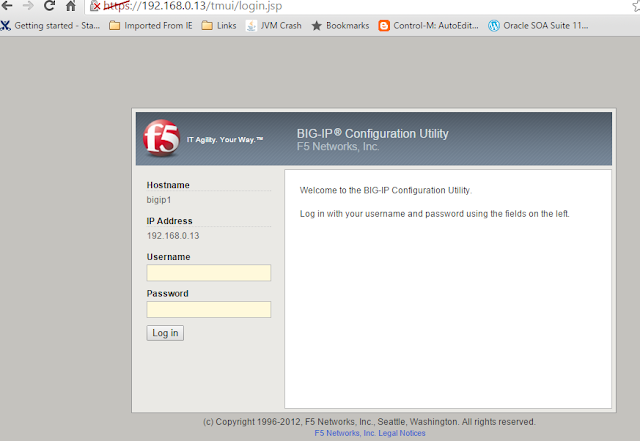
How to license a BIGIP load balancer
URL - https://192.168.0.13/tmui/login.jsp
User Name : admin
Password : admin
- Log in to the above url by using log in credentials admin/admin
Click on Next Under Setup Utility
- Click on Active button.
Copy and paste the license key which you would have received in the email and then click on next.
F5 Trial Registration Key OFYFL-DYTIE-NCFIA-EDYPB-VYSDEOP
URL - https://192.168.0.13/tmui/login.jsp
- Log in to the above url by using log in credentials admin/admin
- Click on Active button.
F5 Networks f5networks@f5.com
12:51 AM (45 minutes ago)



Thank you for requesting a BIG-LTM-VE-VW-TR-SW registration key from F5.
Registration Key(s) : OFYFL-DYTIE-NCFIA-EDYPB-
F5 Product : F5-BIGLTMVE-VW-TR-SW
Evaluation Duration : 90 days (starts upon first activation)
Contact : XXXXXX@gmail.com
Requested Registration Key Configuration
------------------------------
LTM, VE, VW, TR-SW - LTM, VE, VW, TR-SW
Check for the License Evaluation date and Accept
12:51 AM (45 minutes ago)
 |   | |||
Thank you for requesting a BIG-LTM-VE-VW-TR-SW registration key from F5.
Registration Key(s) : OFYFL-DYTIE-NCFIA-EDYPB-
F5 Product : F5-BIGLTMVE-VW-TR-SW
Evaluation Duration : 90 days (starts upon first activation)
Contact : XXXXXX@gmail.com
Requested Registration Key Configuration
------------------------------
LTM, VE, VW, TR-SW - LTM, VE, VW, TR-SW
Check for the License Evaluation date and Accept
Registration Key(s) : OFYFL-DYTIE-NCFIA-EDYPB-
F5 Product : F5-BIGLTMVE-VW-TR-SW
Evaluation Duration : 90 days (starts upon first activation)
Contact : XXXXXX@gmail.com
Requested Registration Key Configuration
------------------------------
LTM, VE, VW, TR-SW - LTM, VE, VW, TR-SW
Check for the License Evaluation date and Accept